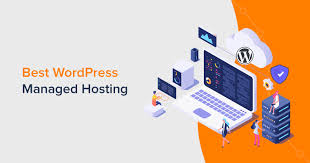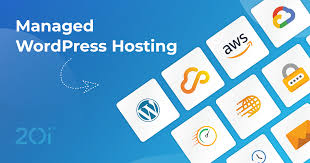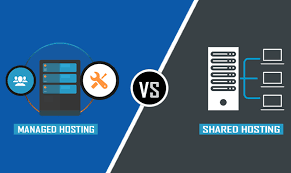Starting your own website may sound difficult, but with WordPress and shared hosting, it’s actually very easy. Whether you want to create a blog, business site, or an online store, WordPress is a great platform. It’s free, powerful, and easy to use.
This guide will walk you through step-by-step how to install WordPress on shared hosting, even if you’re a complete beginner. By the end of this article, your website will be live and ready to go!
What You Need Before You Start
Before we begin, make sure you have these two things:
- A domain name – This is your website address (like yoursite.com).
- A shared hosting plan – Shared hosting is a low-cost way to host your website. It’s perfect for beginners.
Once you have these, you’re ready to start building your WordPress website.
Step 1: Log In to Your Hosting Control Panel (cPanel)
Most shared hosting services use cPanel as their control panel. This is where you manage your hosting account.
To log in:
- Go to your hosting provider’s website.
- Enter your login details (given to you when you signed up).
- Click on “cPanel” or “Control Panel”.
Once inside cPanel, you’ll see many icons and options. Don’t worry—it’s easier than it looks.

Step 2: Find the WordPress Installer
Most hosting providers offer one-click installation for WordPress. Look for any of the following icons in cPanel:
- Softaculous Apps Installer
- WordPress Manager
- Scripts Installer
- Fantastico (less common)
Click on WordPress under one of these installers.
Step 3: Click on “Install Now”
Once you click on the WordPress installer, you’ll see a button that says “Install Now”. Click on it to begin the setup.
Now, you’ll need to fill out some details.
Step 4: Fill Out the Installation Details
You will now be asked to enter some information for your website. Don’t worry—this only takes a few minutes.
1. Choose the Protocol
- Select https:// if your hosting includes a free SSL certificate (recommended for security).
- If not, choose http:// (you can change this later).
2. Choose Domain
- Select the domain name where you want to install WordPress.
- If you only have one domain, it will already be selected.
3. In Directory
- Leave this blank if you want WordPress installed on the main domain (yourdomain.com).
- If you want it in a subfolder (like yourdomain.com/blog), write the folder name here.
4. Site Settings
- Site Name: Enter your website’s name (you can change this later).
- Site Description: Write a short tagline or description.
5. Admin Account
- Admin Username: Create a unique username (not “admin” for security).
- Admin Password: Choose a strong password.
- Admin Email: Enter your email address (you’ll use this to recover your login if needed).
6. Choose Language
- Select your preferred language (English is default, but many others are available).
Step 5: Choose a Theme (Optional)
Some installers will ask if you want to choose a theme during setup. You can pick one now or skip this step and choose a theme later from your WordPress dashboard.
Step 6: Click “Install”
Now that you’ve filled out all the details, scroll down and click the “Install” button. The system will now install WordPress for you. This usually takes less than 2 minutes.
Once done, you’ll see a message that says “Installation Complete” along with your:
- Admin URL: This is where you log in to your WordPress site.
- Example: yourdomain.com/wp-admin
- Example: yourdomain.com/wp-admin
- Username and Password: Use the ones you created in Step 4 to log in.
Step 7: Log In to Your WordPress Dashboard
Go to your Admin URL (like yourdomain.com/wp-admin), and you’ll see the WordPress login page. Enter your username and password.
Congratulations! You are now inside the WordPress Dashboard, the place where you can design, edit, and manage your website.
What to Do After Installing WordPress
Now that WordPress is installed, here are a few important things to do next:
1. Choose a Theme
- Go to Appearance > Themes
- Click on Add New
- Browse and install a free theme that fits your website style
Themes control how your site looks. You can always change your theme later.
2. Install Essential Plugins
Plugins add extra features to your website. Some useful plugins include:
- Security plugin – Protects your site (e.g., Wordfence)
- SEO plugin – Helps you rank on Google (e.g., Yoast SEO)
- Backup plugin – Automatically saves your site (e.g., UpdraftPlus)
To install plugins:
- Go to Plugins > Add New
- Search for the plugin name
- Click Install Now and then Activate
3. Create Key Pages
Start building your website by creating the important pages:
- Home
- About Us
- Contact
- Blog or Shop (if needed)
To add a page:
- Go to Pages > Add New
- Give your page a title and add your content
- Click Publish
4. Customize Your Website
Go to Appearance > Customize to:
- Change your site colors
- Add a logo
- Set homepage layout
- Adjust menus and widgets
Take your time and explore different settings to make your site look the way you want.
Troubleshooting Tips
Here are a few common problems and how to fix them:
Can’t Access Admin Page?
- Make sure your domain is pointing to your hosting.
- Double-check the Admin URL (should be yourdomain.com/wp-admin).
Forgot Your Password?
- On the login page, click “Lost your password?” to reset it by email.
WordPress Installation Fails?
- Check if your hosting account has enough storage space.
- Make sure the domain is set up properly in your hosting account.
- Contact your hosting provider’s support for help.
Final Thoughts
Installing WordPress on shared hosting is simple and beginner-friendly. You don’t need any coding knowledge or technical skills. Just follow the steps in this guide, and your website will be live in no time.
Once WordPress is installed, you can start designing your site, adding content, and growing your online presence.
Whether you want to create a blog, business site, or online shop, WordPress gives you the tools to make it happen.