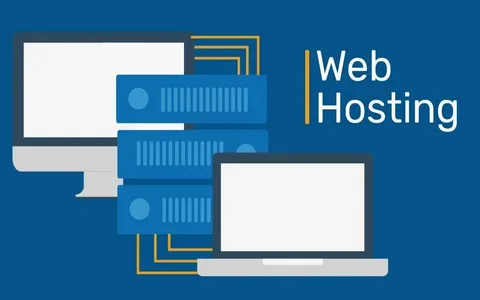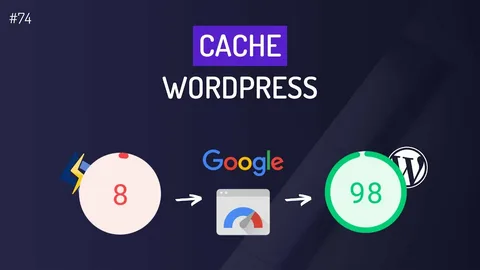Malware on a WordPress website can feel like a disaster waiting to happen. Not only can it compromise your data, but it can also damage your reputation, scare away visitors, harm your search engine rankings, and even get your site blacklisted by Google. The good news is that malware can be removed—and your website can be restored—if you follow a structured, methodical cleanup process.
In this step-by-step guide, we’ll go through how to identify malware, remove it effectively, and secure your WordPress site to prevent future infections. Whether you’re a beginner or an experienced site owner, this detailed walkthrough will give you the clarity and confidence you need to clean your website properly.
WordPress Malware
Before taking any action, it’s crucial to understand what malware is and how it affects your website. Malware (short for “malicious software”) is code inserted into your site without permission. Its purpose might range from stealing sensitive information and redirecting visitors to spam sites, to silently creating backdoors for future attacks.
Common forms of malware on WordPress websites include backdoors, phishing pages, malicious redirects, spam injections, and even complete defacements of your homepage. Sometimes the signs are obvious, such as your site redirecting to a spammy page or strange pop-ups appearing. Other times, malware lurks quietly in the background, stealing data or sending spam emails from your domain without you noticing.
Malware can slow your website down dramatically, add unauthorized administrator accounts, modify core files, or inject malicious links into your database. If you ignore these signs, the situation can quickly escalate, leading to lost traffic and trust.
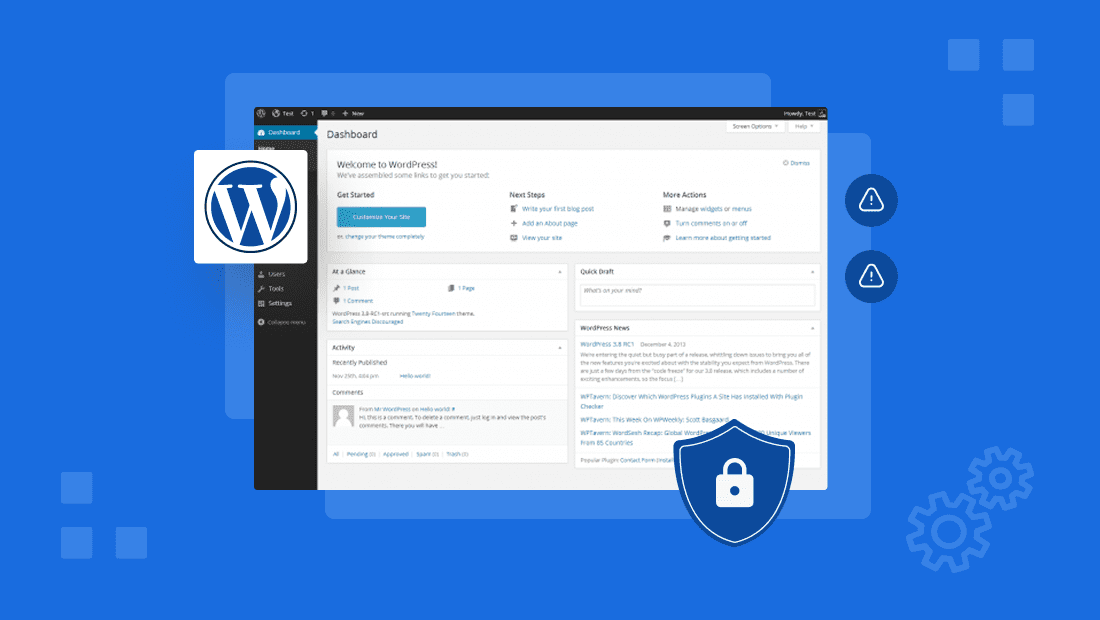
- Put Your Website in Maintenance Mode
The first action to take before cleaning is to put your website into maintenance mode. This step ensures that your visitors don’t see a compromised or broken site while you work. It also helps prevent the malware from spreading to users and stops search engines from indexing malicious content during the cleanup process.
You can enable maintenance mode using a plugin like SeedProd or WP Maintenance Mode, or by setting up a simple static HTML maintenance page. While your site is in this mode, users will see a professional “under maintenance” notice, while you retain backend access to work on the cleanup.
- Create a Full Backup
Even though your site might be infected, creating a complete backup is an essential safety net. If anything goes wrong during the cleanup, you’ll have a working version of your files and database to restore.
A proper backup should include your WordPress core files, theme and plugin files, the wp-content directory (which holds all uploads and customizations), and the full database. You can use hosting tools like cPanel, connect via FTP using FileZilla, or install backup plugins such as UpdraftPlus, BlogVault, or BackupBuddy. Save the backup securely on a local drive or a cloud service separate from your infected site.
- Scan Your Website Thoroughly
Once your backup is secure, it’s time to detect where the malware is hiding. A good malware scan gives you a clear map of infected files, suspicious code, and any database entries that may have been tampered with.
Plugins like Wordfence Security and MalCare offer deep scanning features that compare your site files against clean versions of WordPress. Sucuri SiteCheck is another excellent tool that scans your site externally and flags known malware, spam injections, and blacklisting issues.
During the scan, pay close attention to unfamiliar PHP files, base64-encoded scripts, changes to important configuration files like .htaccess and wp-config.php, and any newly created admin users that you did not authorize. This is the stage where you gather evidence of the infection.
- Remove Infected Files and Malicious Code
Once you’ve identified the infected files, you can start cleaning them. There are two approaches: manual removal and plugin-assisted removal.
Manual Malware Removal
Manual cleanup gives you full control but requires some technical skill. You’ll need to access your website via FTP or File Manager in your hosting panel. Start by comparing your WordPress core files with a fresh WordPress installation to identify anything that looks suspicious or has been modified.
Inspect theme and plugin directories carefully, especially files like functions.php, which are commonly targeted by attackers. Examine .htaccess for strange redirects and review wp-config.php for any unauthorized code. Delete malicious scripts or replace compromised files with clean versions from fresh WordPress downloads or original theme/plugin packages.
Plugin-Based Removal
If manual removal feels overwhelming, security plugins can handle most of the heavy lifting. Tools like Wordfence Premium, MalCare, and Sucuri Security can automatically clean infected files and remove injected code. Some of these services include expert malware removal teams who will handle complex infections for you, which can be a wise choice if you’re not comfortable editing code.
- Clean and Secure the Database
Malware doesn’t just hide in files—it can also infect your WordPress database by injecting malicious scripts into posts, options, or user tables.
To clean the database, log into phpMyAdmin through your hosting panel. Look through tables such as wp_posts and wp_options for strange scripts, spammy links, or hidden iframes. Carefully remove these entries without damaging legitimate content. Check the wp_users table for unfamiliar administrator accounts and delete anything unauthorized.
For easier management, plugins like WP-Optimize can help clean up transient data, spam comments, and unnecessary revisions, making your database leaner and more secure.
- Replace Core WordPress Files
Even after removing obvious malware, it’s wise to replace your core WordPress files to ensure that no hidden backdoors remain.
To do this, download a fresh copy of WordPress from the official website. Delete the wp-admin and wp-includes folders from your server, then upload the clean versions. Be sure not to touch wp-content or wp-config.php, as those contain your customizations and connection settings. By doing this, you wipe out any unauthorized changes in core files and restore a clean foundation.
- Reset All Passwords and Security Keys
Malware infections often happen because of compromised passwords, and attackers frequently create backdoors using stolen credentials. After cleaning, reset all your passwords—including WordPress admin accounts, FTP/SFTP credentials, database passwords, and your hosting control panel login.
Additionally, update your security keys in wp-config.php. You can generate a new set of keys using the WordPress secret key generator. This action forces all active sessions to log out, cutting off any unauthorized users who may still be logged in.
- Request Removal of Google Blacklist Warnings
If your site was flagged by Google for malware, visitors might see alarming warnings like “This site may harm your computer.” After cleaning, it’s important to request a security review through Google Search Console.
Log in to Search Console, navigate to the “Security Issues” section, and review any flagged problems. After confirming that your site is clean, click “Request Review” and describe the steps you took to remove malware. Google typically reviews and clears sites within 24 to 72 hours.
- Implement Security Measures to Prevent Future Attacks
Cleaning malware is only part of the process. To truly protect your site, you need to harden your WordPress security so attackers can’t easily return.
Install a web application firewall (WAF) such as Sucuri Firewall or Wordfence to filter malicious traffic before it reaches your site. Enable two-factor authentication (2FA) for all administrator accounts to add an extra layer of protection. Limit login attempts to prevent brute-force attacks, and disable file editing through the WordPress dashboard by adding this line to your wp-config.php:
define(‘DISALLOW_FILE_EDIT’, true);
Keep WordPress core, plugins, and themes updated at all times, and remove any unused or outdated components. Finally, set up automated daily or weekly backups so you can quickly restore your site if it’s ever compromised again.
- Monitor Your Site Regularly
Even after cleanup and hardening, continuous monitoring is essential. Security is not a one-time task but an ongoing process. Tools like Wordfence Live Traffic and Sucuri’s security logs help you track suspicious activity, unauthorized login attempts, and file changes in real time. Google Search Console can also alert you if new security issues arise.
Monitoring ensures you catch potential problems early—before they turn into full-blown infections.
Conclusion
Malware infections can be intimidating, but with a clear plan, they are absolutely manageable. By putting your site into maintenance mode, backing it up, scanning thoroughly, removing infected files, cleaning the database, and replacing compromised core files, you can restore your site to health.
Resetting passwords, requesting a Google review, and implementing strong security measures will help ensure the malware doesn’t return. Finally, consistent monitoring keeps your website safe and trustworthy in the long run.By following these steps methodically, you not only remove malware but also build a stronger, more resilient WordPress site.