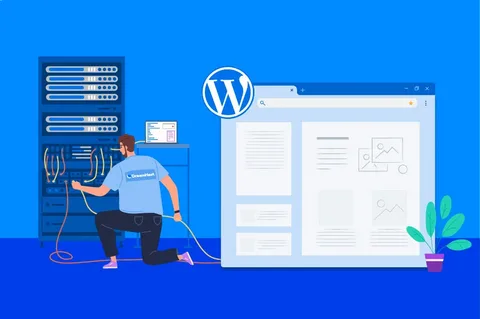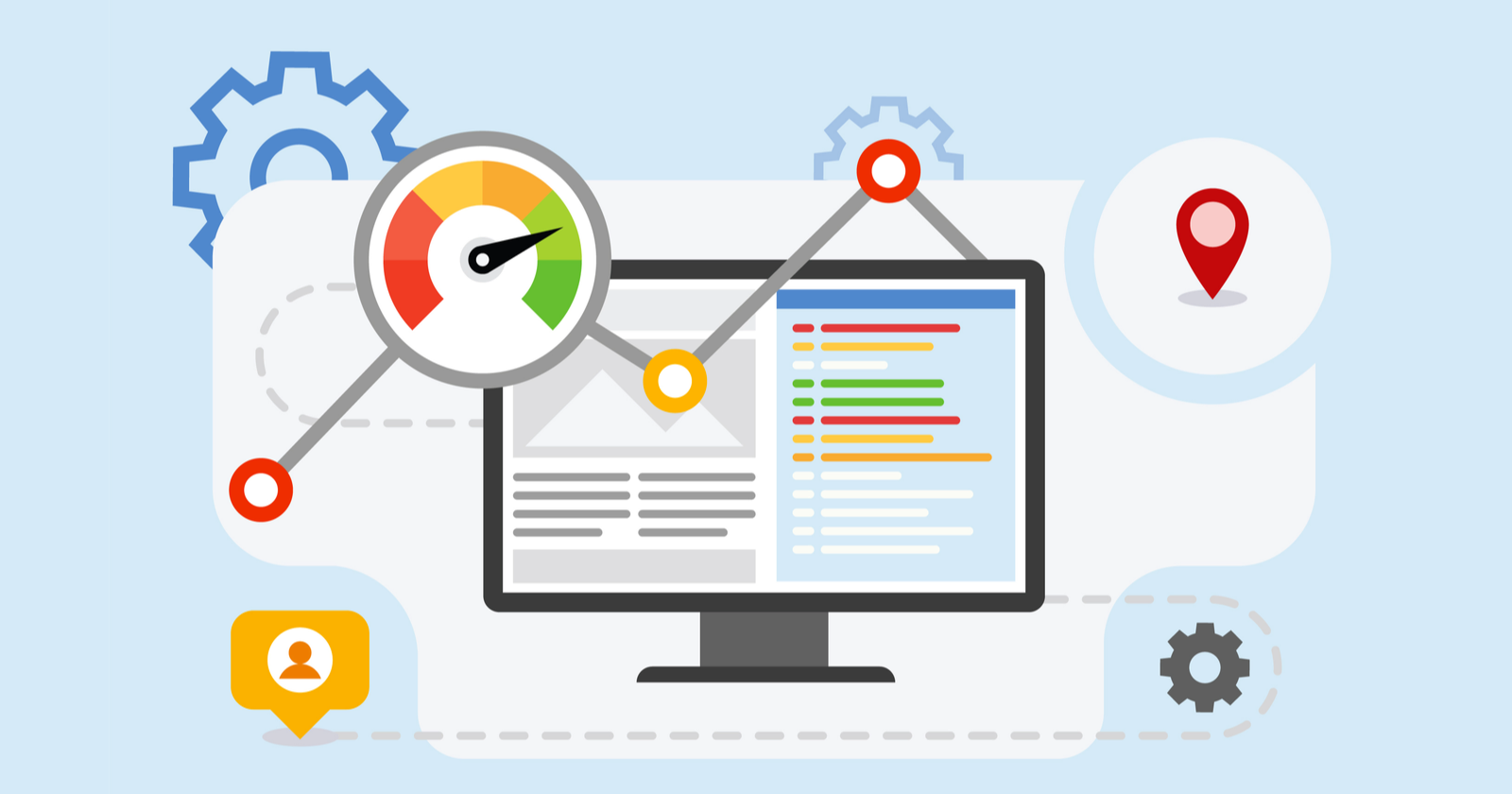WordPress powers more than 43.3% of all websites on the internet—making it the world’s most popular content management system. With so many sites relying on WordPress, understanding how to access and manage your WordPress database is crucial for troubleshooting, performing backups, migrating sites, or customizing functionality.
In this comprehensive guide, we’ll walk through exactly how to find your WordPress database, whether you’re using cPanel, a hosting file manager, or FTP, and explain why this knowledge is vital for site security and performance.
What Is a WordPress Database?
Before diving into the “how,” it’s important to understand the “what.” A WordPress database is a structured collection of all your website’s data—content, settings, users, comments, themes, plugins, and more. It’s stored separately from your WordPress files, usually on a MySQL or MariaDB server, and works together with your site files to render pages dynamically.
For example:
- The database stores your blog post content, user information, and plugin settings.
- The files (themes, plugins, WordPress core) control how that content is displayed.
Knowing where your database is stored and how to find it ensures that you can perform critical tasks like backups, restorations, and troubleshooting errors efficiently.

Step 1: Locate the wp-config.php File
The first step to finding your WordPress database is to locate the wp-config.php file. This file contains all the essential configuration information for your WordPress installation—including the database name, username, password, and host.
Here’s how to find it:
- Log in to your hosting control panel (e.g., cPanel, Plesk, DirectAdmin, or a custom dashboard).
- Navigate to the File Manager.
- Open the public_html folder (or the root folder of your WordPress installation).
- Look for a file named wp-config.php in the root directory.
Once you find wp-config.php, open it in the file editor. You’ll see lines similar to this:
/** The name of the database for WordPress */
define(‘DB_NAME’, ‘your_database_name’);
/** MySQL database username */
define(‘DB_USER’, ‘your_database_user’);
/** MySQL database password */
define(‘DB_PASSWORD’, ‘your_database_password’);
/** MySQL hostname */
define(‘DB_HOST’, ‘localhost’);
The value for DB_NAME is the name of your WordPress database, which you’ll need for the next step.
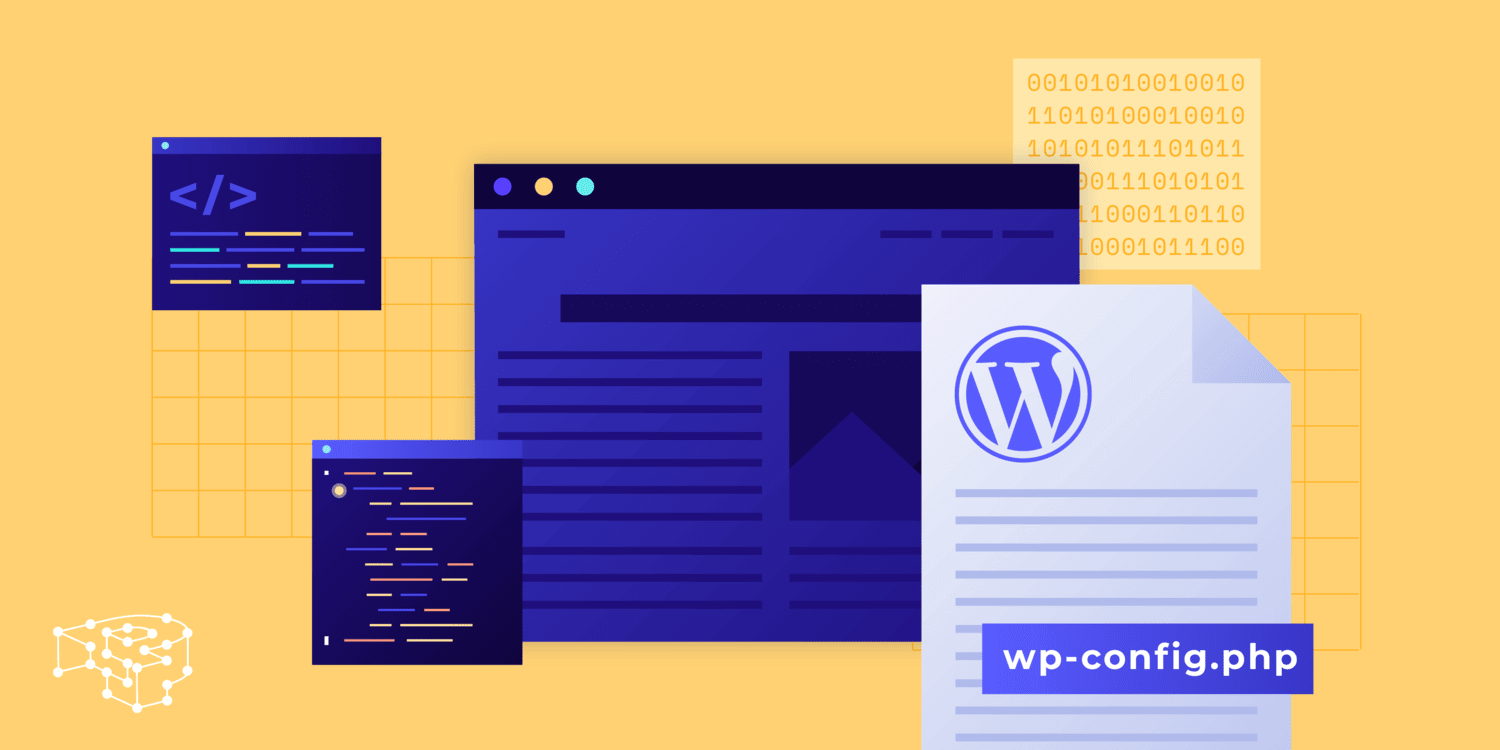
Step 2: Access the Database via phpMyAdmin
Most hosting providers include phpMyAdmin, a graphical tool for managing MySQL databases. Once you know the database name, you can easily access it:
- From your hosting dashboard, look for the phpMyAdmin icon (usually under the “Databases” section).
- Click to open phpMyAdmin.
- In the left-hand sidebar, locate and click on the database name you found in wp-config.php.
Inside phpMyAdmin, you’ll see multiple tables with the prefix wp_ (unless you changed it during installation). Examples include:
- wp_posts – Stores posts, pages, and custom content.
- wp_users – Contains user accounts.
- wp_options – Stores site settings and plugin configurations.
- wp_comments – Holds comments and related metadata.
This is your WordPress database. You can browse, export, import, or edit tables directly—but make sure to back up before making any changes.
Step 3: Using cPanel’s MySQL Databases Section
If phpMyAdmin isn’t available or you prefer a different approach, you can also find your WordPress database through the MySQL Databases section in cPanel:
- Go to cPanel > MySQL Databases.
- Under Current Databases, look for the database that matches the name in your wp-config.php file.
- You’ll also see the associated database users and privileges here.
This section is useful for resetting database passwords, creating new databases, or assigning new users without directly editing files.
Step 4: Why Finding Your WordPress Database Matters
Understanding how to locate and access your WordPress database isn’t just a technical skill—it’s a critical part of site maintenance. According to a 2023 survey, over 30,000 websites are hacked every day, with many breaches occurring through outdated plugins, themes, or poorly secured databases (Sucuri Security).
When you know where your database is and how it’s structured, you can:
- Back up your database regularly, reducing the risk of data loss.
- Troubleshoot critical errors, like “Error Establishing a Database Connection.”
- Manually remove malware or suspicious entries if your site is compromised.
- Migrate your site efficiently to another host or staging environment.
This knowledge empowers site owners to be proactive rather than reactive.
Step 5: Accessing via FTP or SFTP (Alternative Method)
If you don’t have cPanel or a hosting dashboard, you can still find your WordPress database details using FTP or SFTP. This method works for managed WordPress hosting platforms like Tezhost.
- Use an FTP client (e.g., FileZilla, Cyberduck) and connect using your server credentials.
- Navigate to the root WordPress directory.
- Download and open the wp-config.php file locally.
- Locate the database details (as shown earlier).
Once you have the DB_NAME, DB_USER, and DB_HOST, you can connect to the database using a local phpMyAdmin installation or command line (if you have SSH access).
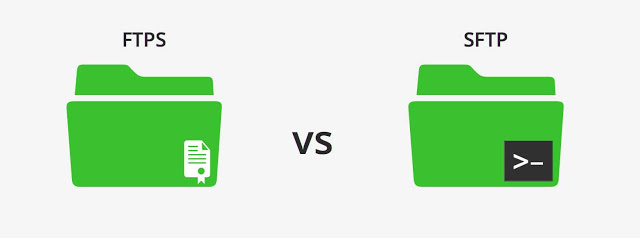
Step 6: Using the Command Line (For Advanced Users)
For developers or those comfortable with terminal commands, you can connect to the WordPress database via SSH. This is especially common on VPS or cloud hosting environments:
mysql -u your_database_user -p your_database_name
You’ll be prompted for your password. Once logged in, you can run SQL queries to view tables, search for content, or make structural changes.
Common Mistakes to Avoid
When accessing your WordPress database, keep these pitfalls in mind:
- Editing live tables without backups – Always export your database first.
- Using the wrong database – Some hosting accounts have multiple databases; double-check DB_NAME.
- Accidentally deleting core tables – Deleting wp_options or wp_posts can break your entire site.
- Not using secure connections – Always use HTTPS and SFTP when possible.
Final Thoughts
Finding your WordPress database is a foundational skill for any website owner, developer, or SEO professional. Whether you’re troubleshooting a database connection error, migrating to a new host, or optimizing your site’s performance, knowing how to access your database gives you greater control and flexibility.
To recap:
- Locate wp-config.php to identify database credentials.
- Use phpMyAdmin or cPanel to access the database.
- Consider FTP/SFTP or SSH as alternatives.
- Always back up before making changes.
By following these steps and maintaining good security practices, you’ll ensure your WordPress site remains stable, secure, and easy to manage.