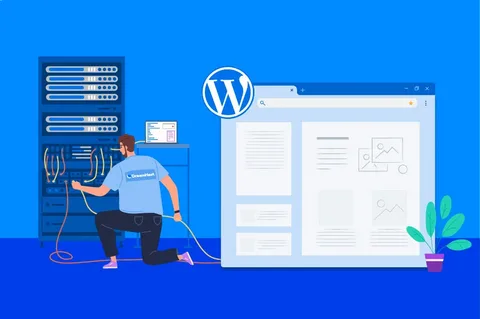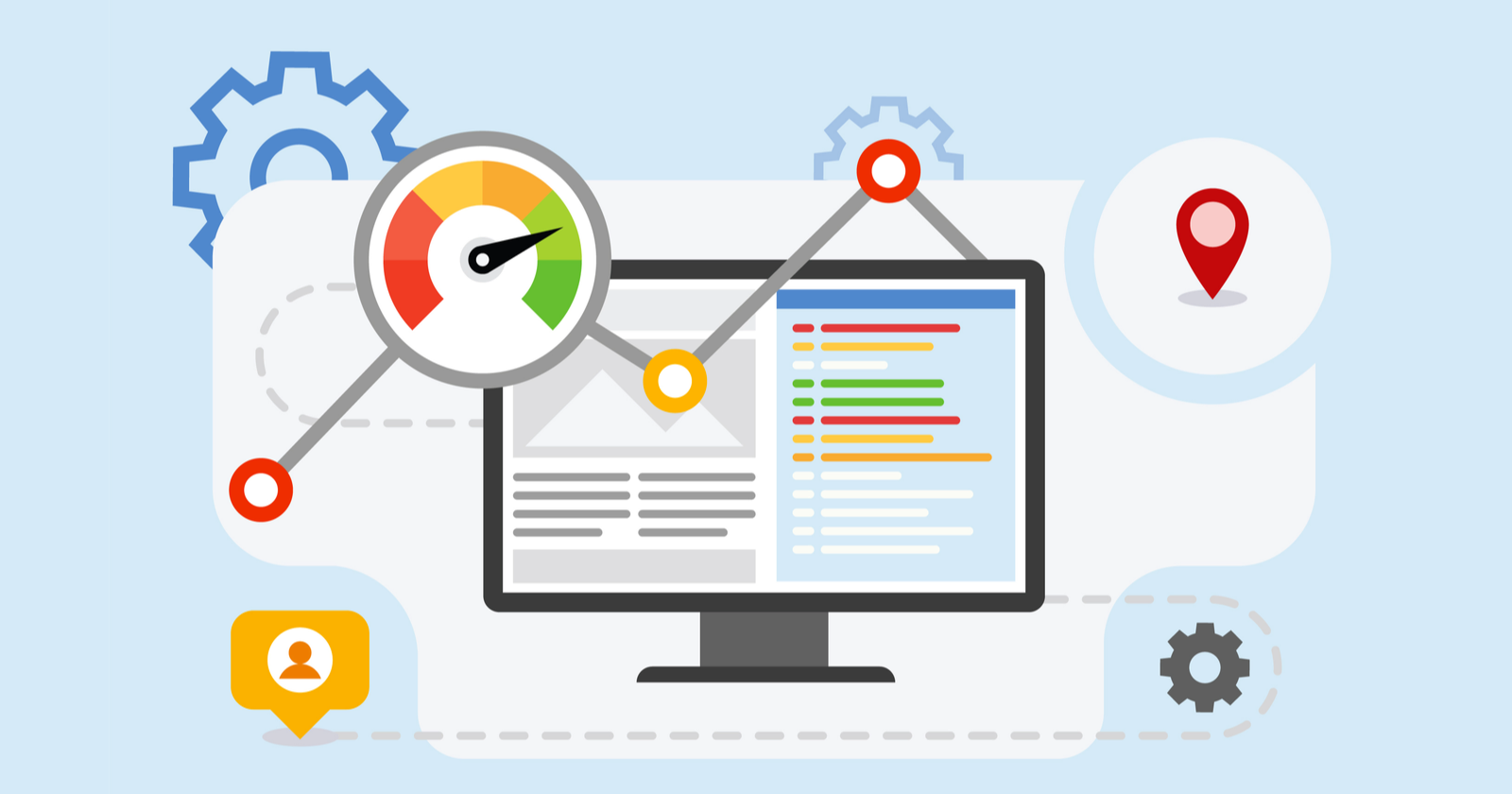In today’s digital landscape, a fast and well-optimized website is not just a luxury — it’s a necessity. Whether you’re running a personal blog, an online store, or a business website, WordPress optimization plays a crucial role in improving performance, user experience, and search engine rankings. In this comprehensive guide, we’ll walk you through practical strategies to optimize your WordPress website and achieve peak performance.
Why WordPress Optimization Matters
Before diving into the techniques, it’s essential to understand why optimization is critical:
- Improved Loading Speed:
Visitors expect websites to load within 2–3 seconds. Slow websites lead to higher bounce rates and lost traffic.
- Better SEO Rankings:
Google considers site speed and mobile friendliness as ranking factors. A faster website can help you rank higher.
- Enhanced User Experience:
A smooth browsing experience increases engagement, session duration, and conversion rates.
- Reduced Server Load:
Optimized websites use fewer resources, making them more stable and scalable.
- Choose a High-Quality Hosting Provider
The foundation of a fast WordPress site begins with the hosting provider. Even if you implement every optimization technique, a poor hosting environment can slow your site significantly
Types of WordPress Hosting
- Shared Hosting: Budget-friendly but often slower due to resource sharing.
- Managed WordPress Hosting: Offers optimized servers, automatic updates, and built-in caching. Ideal for performance.
- VPS or Dedicated Hosting: Best for large sites needing complete control and scalability.
Choose a hosting provider known for WordPress performance, such as Tezhost.com , SiteGround, WP Engine, or Kinsta. Look for features like SSD storage, CDN integration, and server-level caching.
2. Keep WordPress Core, Themes, and Plugins Updated
WordPress frequently releases updates that improve security, performance, and functionality. Similarly, theme and plugin developers roll out updates to fix bugs and enhance features. Failing to update your website can result in compatibility issues, vulnerabilities, and slower load times.
Before updating, it’s wise to back up your site. Once you’ve done that, update the core WordPress software, followed by your theme and plugins. Keeping everything up to date ensures your site is running on the latest code, which often includes performance improvements.
3. Use a Lightweight Theme
Themes play a major role in how fast your website loads. Many free or poorly coded themes come bloated with unnecessary scripts, heavy CSS files, and features you may never use. This can add significant weight to your pages.
Opt for a lightweight, performance-oriented theme such as GeneratePress, Astra, or Neve. These themes focus on speed while maintaining flexibility and customization options. A well-coded theme lays the groundwork for a faster website and can reduce the need for excessive plugins or custom scripts.

4. Optimize Images for Faster Loading
Images are often the heaviest elements on a webpage. Optimizing them can significantly reduce page size and speed up load times.
Best Practices for Image Optimization
- Resize before uploading: Use exact dimensions needed for display.
- Use modern formats: WebP offers better compression than JPEG or PNG without loss of quality.
- Compress images: Use tools like TinyPNG, ShortPixel, or Smush to reduce file size.
- Lazy load images: Load images only when they enter the viewport using plugins like Lazy Load by WP Rocket.
5. Implement Caching
Caching is one of the most effective ways to improve WordPress performance. When a user visits your website, WordPress typically generates the page dynamically, pulling information from the database and rendering it on the fly. This process can be resource-intensive and slow, especially under heavy traffic.
Popular WordPress Caching Plugins
- WP Rocket: Premium plugin with built-in caching, minification, and lazy loading.
- W3 Total Cache: Highly configurable and powerful for advanced users.
- WP Super Cache: Simple and effective for beginners.
Additional Caching Layers:
- Browser caching: Encourages browsers to store files locally for faster revisits.
- Server caching: Offered by some hosts for additional performance boosts.
- Object caching: Helps speed up dynamic sites like WooCommerce stores.
6. Minify and Combine CSS and JavaScript Files
Modern websites rely heavily on CSS and JavaScript files to deliver interactive and visually appealing experiences. However, if these files are not optimized, they can slow down page load times. Minification removes unnecessary characters like whitespace and comments from these files, reducing their size. Combining multiple CSS or JS files into a single file decreases the number of HTTP requests required to load a page.
Plugins such as Autoptimize or Asset CleanUp can handle minification and combination automatically. This can lead to significant improvements in performance, particularly for sites with numerous plugins or custom scripts.

7. Use a Content Delivery Network (CDN)
A Content Delivery Network (CDN) distributes your website’s static content—such as images, CSS, and JavaScript files—across multiple servers located around the world. When someone visits your site, the CDN delivers the content from the server closest to their location, reducing latency and speeding up load times.
Popular CDN services like Cloudflare, BunnyCDN, and StackPath integrate easily with WordPress. Using a CDN not only improves performance but also helps handle sudden traffic spikes, reduces bandwidth costs, and adds an extra layer of security.
8. Optimize Your WordPress Database
Over time, your WordPress database accumulates unnecessary data like post revisions, spam comments, and transients. Regular cleanup helps maintain performance.
Optimization Techniques
- Delete post revisions: Keep only the most recent versions.
- Remove spam and trashed comments.
- Delete expired transients.
- Use plugins: WP-Optimize or Advanced Database Cleaner for automated cleanups.
Tip: Always back up your database before performing any cleanup.
9. Limit Plugins and Remove Unused Ones
While plugins are one of WordPress’s greatest strengths, overusing them can lead to performance issues. Each plugin adds code that needs to be loaded, and poorly coded plugins can conflict with others or slow down your site.
Review your installed plugins and deactivate any that are not essential. Look for opportunities to consolidate functionality. For example, instead of using three separate plugins for caching, minification, and image optimization, choose one comprehensive performance plugin. Removing unnecessary plugins not only speeds up your site but also reduces the attack surface for potential security threats.
10. Enable GZIP Compression
GZIP compresses your website’s files before sending them to the user’s browser, significantly reducing transfer size.
How to Enable
- Via .htaccess: Add compression rules to your file.
- Via hosting panel: Many hosts allow enabling GZIP with a toggle.
- Via plugins: Most caching plugins offer GZIP compression settings.
Result: Up to 70% reduction in file size without losing quality.
11. Optimize for Mobile Users
With mobile traffic surpassing desktop, your site must perform exceptionally on smaller screens.
Mobile Optimization Steps
- Use a responsive theme that adjusts layout for all devices.
- Avoid intrusive pop-ups that block mobile content.
- Optimize images for mobile sizes.
- Test using Google’s Mobile-Friendly Test to ensure compliance.
12. Implement Advanced Performance Enhancements
For websites seeking even more speed, consider these advanced methods:
- Use a lightweight WordPress framework like GeneratePress or Astra.
- Preload key resources like fonts and critical CSS to reduce render-blocking.
- Use DNS prefetching for third-party resources.
- Enable HTTP/2 or HTTP/3 for parallel loading of assets (often supported by modern hosts).
- Consider removing jQuery dependencies and using vanilla JavaScript for a lighter footprint.
13. Regularly Monitor Website Performance
Optimization is an ongoing process. Regular performance monitoring ensures your website stays fast and efficient over time.
Recommended Tools
- Google PageSpeed Insights: Offers detailed performance reports and improvement suggestions.
- GTmetrix: Provides waterfall charts to identify slow-loading elements.
- Pingdom Tools: Useful for testing from different geographical locations.
- Query Monitor Plugin: Detects slow database queries and plugin performance issues.
Conclusion
Optimizing a WordPress website involves a combination of good hosting, smart configuration, and regular maintenance. From image compression and caching to database cleanup and script optimization, every step contributes to a faster, more reliable website.
Remember: Speed is not just a technical factor, it’s a business advantage. A well-optimized WordPress site improves SEO rankings, boosts user satisfaction, and increases conversions.
Start by applying the essential tips, then progressively implement advanced techniques as your site grows. With consistent monitoring and fine-tuning, your WordPress website can achieve top-notch performance and stand out in the competitive online space.