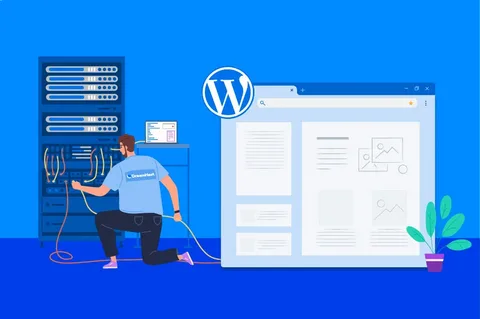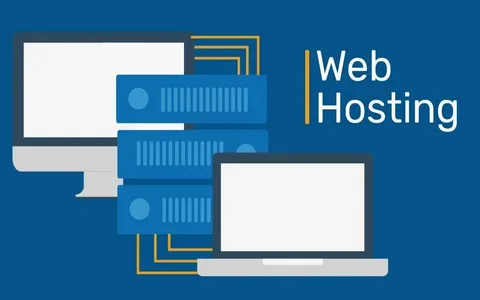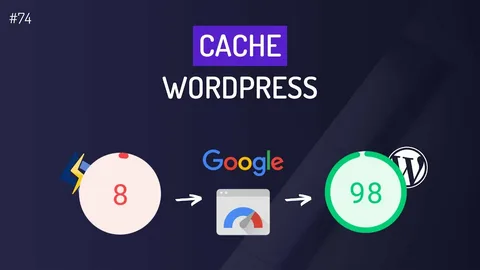It may surprise many that, as of 2025, roughly 43.4% of all websites worldwide run on WordPress. With nearly half the Internet using it, determining where your WordPress site is hosted becomes a critical piece of operational knowledge — for managing performance, security, cost, and growth. In this article we’ll explore where WordPress sites are hosted, why it matters, and provide detailed tools & tips to identify your actual host — following semantic SEO guidelines (clear headings, rich keywords, descriptive content) so both search engines and users benefit.
WordPress Hosting: Types & Options
Before diving into detection methods, it’s important to understand the types of hosting that WordPress sites generally use — because the nature of the host affects performance, management, and tools used for identification.
- Shared Hosting
This is the entry-level model wherein your WordPress site shares server resources (CPU, RAM, disk) with many other websites. These hosts are often budget friendly but can suffer from slower performance and less control.

- VPS (Virtual Private Server) & Dedicated Hosting
Here your WordPress instance has more dedicated resources. A VPS gives you a virtual slice of a server while dedicated hosting gives you a full server. These options give more flexibility — but also more responsibility for server management (updates, security, backups).
- Managed WordPress Hosting
This model is tailored specifically for WordPress: the host handles WordPress core updates, plugin compatibility, backups, typically includes caching/CDNs optimized for WordPress, and offers support eager to help WordPress users. Because WordPress powers ~43% of all websites, many hosts now specialise in this niche.
- WordPress.com vs Self-Hosted WordPress
A distinction must be made between WordPress.com (a hosted service) and the open-source WordPress software (from WordPress.org) installed on any host. Many sites are self-hosted while some use the hosted version. Recognizing which one you use is part of “where your WordPress is hosted”.
- Why the Hosting Matters
Your hosting determines site speed, response time, uptime, ability to scale, and security posture. Knowing the host also helps with diagnosing problems (server mis-configuration, resource limitations, geographic latency) and when migrating or upgrading.
Why You Should Identify Your WordPress Hosting Provider
Knowing where your WordPress site is hosted goes beyond curiosity: it impacts your operational control and decision-making.
- Performance & Latency
If your host’s server is physically far from your primary user audience, latency will be higher. Server configuration matters too: optimized WordPress hosts may deliver faster response times. By identifying your host you know whether you have the right infrastructure.
- Security & Support
Managed WordPress hosts often include automated updates, malware scanning, staging environments — while generic shared hosts may not. When you know your host you understand what support you should expect, and whether your security posture is adequate.
- Cost & Contract Awareness
Some hosts bundle WordPress-specific features (caching, CDN) and price accordingly. Others are generic and charge separately for performance add-ons. Knowing who hosts you enables you to evaluate cost vs value — and consider migration if necessary.
- Migration & Scaling
If you plan to grow your site (traffic, content, eCommerce), you’ll want to know your current host’s limitations. Identifying the host is the first step to determine if your infrastructure supports scaling, or whether moving to a more WordPress-centric provider is wise.
- Troubleshooting & Analytics
When issues arise (slow TTFB, database bottlenecks, plugin-conflicts) you’ll often need information about your server environment (PHP version, memory limit, caching, network). Knowing your host gives you access to the right dashboard, logs, and support channels.
Tools & Methods to Identify Who Is Hosting Your WordPress Site
Below are practical, detailed methods to discover your WordPress hosting provider — step-by-step. Use one or several, since no single tool may capture everything.
Method A: DNS / WHOIS Lookup
- Use a WHOIS service (e.g., whois.domaintools.com) or a DNS lookup tool to check your domain’s name servers (NS records).
- The name servers may include the host’s branding (e.g., ns1.bluehost.com, ns1.siteground.net). That often gives a strong clue.
- Also check the registrar information: sometimes it identifies the hosting provider or a reseller.
- If the NS or registrar shows a generic host (e.g., Google Cloud, AWS, DigitalOcean), you’ll need deeper investigation.
Method B: IP Address / Reverse Lookup
- Using ping or dig/nslookup, find your site’s IP address.
- Then perform a reverse DNS lookup (or use IP-lookup services) to see which organization owns that IP.
- Many hosts reserve IP blocks — seeing something like 123.123.123.0/24 – SiteGround helps identify the host.
- If the IP is part of a cloud provider (AWS, Google Cloud, Azure), you may need to check the control panel or host account to see which service is being used.
Method C: Check Hosting-Specific Files, Directories & Headers
- Some hosts leave their branding in the file system or configuration — e.g., wp-content/uploads/hostedby_bluehost.jpg or /wp-content/plugins/sitegroundoptimizer/.
- Inspect network headers in your browser’s developer tools (network tab) — look for ‘X-Powered-By’, caching headers like X-Cache, Via, Server which may carry host identifiers.
- View the login URL (yourdomain.com/wp-admin/) — some managed hosts redirect to branded login pages.
- If you have WordPress dashboard access, check Dashboard → Updates or Tools → Site Health — some managed hosts add banners or host-specific notices.
Method D: Ask the Hosting Claim
- In your WordPress dashboard, go to Plugins and scan for host-specific plugins (e.g., “WP Engine Automated Migration”, “Flywheel Smart Plugin”).
- Visit the “Hosting” tab in cPanel, Plesk or another control panel – if you don’t know the host, log into your account (domain registrar or admin panel) and check billing or hosting details.
- If you don’t have direct access, check your email account for hosting invoices — the hosting provider is often named.
- If still unclear, contact your webmaster or developer — they may know which host is used.
Method E: Use Online Host Lookup Tools
There are services designed to detect hosting providers by analyzing DNS, IP, and other metadata. Examples include “WhoIsHostingThis”, “HostingChecker”, etc. Enter your domain and see the results. While these may not be fully accurate (especially with cloud or reseller setups), they provide a strong lead.
Interpreting the Results & What to Do Next
Once you’ve identified (or partially identified) your host, the next steps matter: what you do with that information affects your site’s optimisation, support and future decisions.
- If You’re On a Generic Shared Host
- Benefits: low cost, simple setup.
- Considerations: limited resources, potential slower performance, less WordPress-specific optimization.
- Action: Check your performance (TTFB, PHP version, memory limit). If you’re hitting resource limits or plan growth, consider migrating to a WordPress-optimized host.
- Benefits: low cost, simple setup.
- If You’re On Managed WordPress Hosting
- Benefits: optimized configuration, backups, caching/CDN, WordPress-specific support.
- Considerations: Higher cost, likely less control of server settings.
- Action: Verify you’re using the host’s WordPress-specific dashboard and features. Ensure caching and CDN are configured. Ask about scalability and data-centre location (important if your audience is in Asia, for example).
- Benefits: optimized configuration, backups, caching/CDN, WordPress-specific support.
- If Your Site Is On a Cloud Platform or Self-Managed
- Benefits: Full control, custom configuration, scalable architecture.
- Considerations: Requires technical knowledge (or developer support) for updates, security, backups.
- Action: Confirm your infrastructure (server OS, PHP version, database version, caching layers). Also check geographic server location to ensure good performance for your audience (e.g., Pakistan / South Asia region if your audience is in Faisalabad). Consider using a CDN and edge caching to improve latency.
- Benefits: Full control, custom configuration, scalable architecture.
- If You’re Unsure or It’s Obscure
Sometimes hosting is behind a reseller, a white-label provider or mixed infrastructure (cloud + CDN). In that case:
- Document what you found (IP range, DNS, control panel clues).
- Log into your account (domain registrar or web host panel) and extract invoice or hosting product details.
- Evaluate whether the hosting arrangement is still appropriate for your site’s size, performance, security, and growth needs.
- Next Moves: Performance, Security & Growth
- Review site speed: use tools like Google PageSpeed Insights, Lighthouse or WebPageTest and correlate with your hosting capabilities.
- Confirm backups: any host should support site backups (database + files) and optionally restore functionality.
- Update PHP and WordPress: older versions often cause performance and security issues.
- Consider geographic location: if your host’s server is far from your user base (for example users in Pakistan but server in US), latency can impact experience — consider host or data-centre nearer your audience.
- Plan for scaling: if traffic grows, hosting should accommodate higher resource needs or support upgrades seamlessly.
Hosting Checklist: What Every WordPress Site Owner Should Know
To wrap up, here’s a checklist of things every WordPress site owner should document and verify about their hosting:
- Hosting provider name and type (shared / VPS / managed / cloud)
- Server location (data centre region)
- PHP version and compatibility with your plugins
- SSL / HTTPS configuration (mandatory)
- Daily or frequent backups (and restore access)
- Server software & caching (e.g., nginx, Apache, LiteSpeed, Varnish, Redis)
- Network latency and Time To First Byte (TTFB) metrics
- Billing cycle and renewal terms – ensure you know how to cancel or change plan
- Uptime and service-level agreement (SLA) or support terms
- Control panel access and site resource limits (disk, memory, CPU)
- Security features: managed hosts often include malware scanning, firewall, staging environments
- Scalability path: ability to upgrade plan or migrate if traffic increases
- CDN / edge caching: especially important for audiences far from the server
- Who has administrative access (developer, agency, you) and credentials stored securely
Conclusion
Given that WordPress powers approximately 43% of all websites — a staggering footprint — being clear on where your WordPress site is hosted isn’t optional, it’s fundamental. With the tools and tips above—you can identify your hosting provider, assess whether it matches your performance, security and growth needs, and make informed decisions about migration or optimisation.
Start with a DNS/WHOIS lookup, use IP-and-header tools to zoom in on your provider, then interpret your findings in light of your site’s goals. Document your hosting details, use the checklist above, and take steps to ensure your WordPress hosting environment is optimal for your users and business.