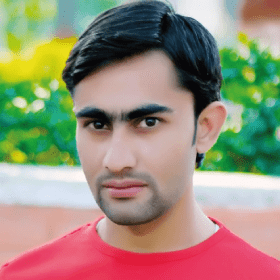Cheap cPanel Web Hosting Plans
Economy
2
/month
25
/Year
- Storage: 5GB
- Websites: 5
- Weekly Backups: 2
- Disk: NVMe SSD
- Data Migration: Free
- Bandwidth: 100GB/m
- Emails Limit Per Hour: 100
- Email Accounts: 100
- MySQL Databases: 10
- RAM: 6GB DDR5
- Parked Domains: 5
- Addon Domains: 5
- Free SSL: 10($20+ Value!)
- Weekly Backup: Yes
- Control Panel: cPanel
- IO: 10mbps
- IOPS: 10024
- Entry Processes: 100
- NPROC: 120
- Inodes: 300000
- Security: Imunify360
- Apps Installer: Softaculous
- Processing Power: 1CPU
Deluxe
4
/month
50
/Year
- Storage: 10GB
- Websites: 10
- Weekly Backups: 2
- Disk: NVMe SSD
- Data Migration: Free
- Bandwidth: 200GB/m
- Emails Limit Per Hour: 200
- Email Accounts: 200
- MySQL Databases: 20
- RAM: 8GB DDR5
- Parked Domains: 10
- Addon Domains: 10
- Free SSL: 20($40+ Value!)
- Weekly Backup: Yes
- Control Panel: cPanel
- IO: 10mbps
- IOPS: 10024
- Entry Processes: 100
- NPROC: 220
- Inodes: 300000
- Security: Imunify360
- Apps Installer: Softaculous
- Processing Power: 2CPU
Ultimate
16
/month
187
/Year
- Storage: 100GB
- Websites: Unlimited
- Weekly Backups: 2
- Disk: NVMe SSD
- Data Migration Free
- Bandwidth: Unlimited/m
- Emails Limit Per Hour: 300
- Email Accounts: Unlimited
- MySQL Databases: Unlimited
- RAM: 10GB DDR5
- Parked Domains: Unlimited
- Addon Domains: Unlimited
- Free SSL: Unlimited($20+ Value!)
- Weekly Backup: Yes
- Control Panel: cPanel
- IO: 15mbps
- IOPS: 15024
- Entry Processes: 300
- NPROC: 400
- Inodes: 400000
- Security: Imunify360
- Apps Installer: Softaculous
- Processing Power: 3CPU

We provide a 14-day money-back guarantee on all shared hosting plans in case you change your mind.
Yes, we offer free website migration services along with cheap web hosting plans. Our migration team will handle the transfer process for you. It will ensure a smooth and hassle-free transition to TezHost. However, if it needs any high technical support then it will be charged accordingly.
To manage file uploads and downloads with cPanel, first you need to log in to your cPanel account. Locate and click on the “File Manager” icon. Then navigate to the directory where you want to upload or download files. To upload a file, click on the “Upload” button at the top of the screen and select the file you want to upload. To download any file, right-click on the file and select “Download”. You can also use the “Copy”, “Move”, “Rename”, and “Delete” buttons to manage your files.
TezHost support available 24/7 to assist with any cPanel issues. Our support team has extensive experience with cPanel and can help with issues related to installation, updates, and general troubleshooting.
When you log into your cPanel account using the given credentials, there appears cPanel Dashboard. On the extreme left corner, you will see the “DNS” option. This option is specially added for all the DNS related settings. Using this option on can easily manage all the DNS records through the easy channel of cPanel.
When you buy cPanel hosting from a web host, they share the credentials of your cPanel account via any given channel. Using those credentials and link to the cPanel login page, you can easily access your cPanel account.
First you need to login to your cPanel account. Next step is to navigate to the “Email Accounts”. You can locate it in the left corner options on you cPanel dashboard or simply use the “search bar”. Once you click through the email option, you will find out all the email management options.
We offer the latest version of PHP and MySQL for our cPanel hosting plans. Currently, we support PHP 8.2 and MySQL 8.0, which are the recommended versions for the latest version of cPanel.
Yes, you can create subdomains using cPanel. In cPanel Dashboard there is an option for all the Domain related solutions. Using this section, you can create and manage your subdomains.
To create a database in cPanel you need to log in to your cPanel account. After that locate and click on the “MySQL Databases” icon. Enter a name for your new database and click “Create Database”. Create a new database user by entering a username and password and clicking “Create User”. Then, add the new user to the database by selecting the user and database from the dropdown menus and clicking “Add”. In the last step you will have to set the user’s privileges for the database by selecting the privileges you want to grant and clicking “Make Changes”.