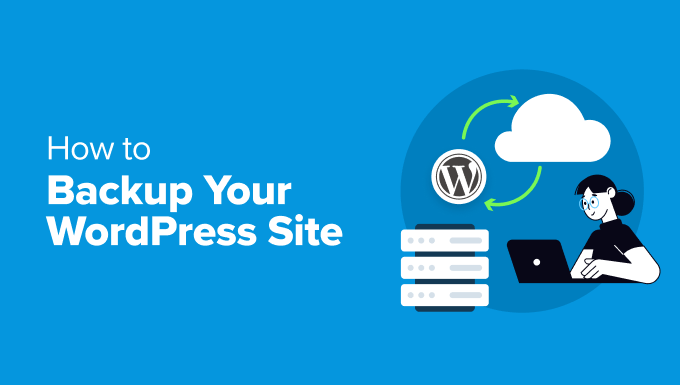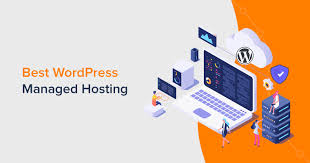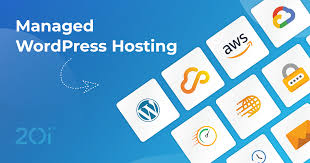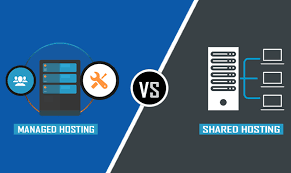Running a WordPress site is exciting, but it comes with responsibilities—like protecting your data from unexpected disasters. Whether it’s a hacker, a server crash, or an accidental deletion, losing your website’s content can be devastating. That’s where a solid backup and restore strategy comes in. At TezHost.com, we specialize in WordPress hosting that makes safeguarding your site simple and stress-free. In this guide, we’ll walk you through user-friendly, actionable strategies to back up and restore your WordPress site, ensuring your data stays safe.

Why You Can’t Skip Backups for Your WordPress Site
Your WordPress site is vulnerable to several threats: cyberattacks, plugin conflicts, human errors, or even hosting failures. Without a backup, recovering lost data can be nearly impossible. Regular backups give you peace of mind, knowing you can restore your site quickly if disaster strikes.
With TezHost.com WordPress hosting, you get automated backups as part of our plans, so you can focus on growing your site instead of worrying about data loss. Our hosting solutions are designed to keep your WordPress site secure and recoverable, no matter what happens.
What Exactly Do You Need to Back Up?
To fully protect your WordPress site, you’ve got to cover two main pieces:
- The Database: Think of this as the brain of your site. It holds all your posts, comments, user info, and settings.
- The Files: These are the body—your themes, plugins, images, and WordPress core files.
Miss one, and your restore won’t be complete. That’s why TezHost.com’s backups grab both the database and files every time, so you’re always ready to roll back to normal.
How to Back Up Your WordPress Site Like a Pro
There are a few ways to handle backups, depending on how hands-on you want to be. Let’s break it down.
Going Old-School with Manual Backups
If you’re the DIY type, manual backups give you total control. Here’s the gist:
- Backing Up the Database:
- Log into your hosting panel and find phpMyAdmin (it’s usually under “Databases”).
- Pick your WordPress database, hit “Export,” and download the .sql file to your computer.
- Backing Up Files:
- Grab an FTP tool like FileZilla, connect to your server, and download your WordPress folder (often public_html).
Letting Plugins Do the Heavy Lifting
For most of us, plugins are a lifesaver. They automate backups so you don’t have to remember. Some solid options are:
- UpdraftPlus: Super popular, lets you save backups to Google Drive or Dropbox.
- BackupBuddy: Great for scheduling and storing off-site.
- Jetpack Backup: Perfect if your site’s always changing, with real-time options.
Here’s how to set up something like UpdraftPlus:
- Install it from your WordPress dashboard (Plugins > Add New).
- Set a schedule—daily for busy sites, weekly for quieter ones.
- Link it to a cloud service for safe storage.
Leaning on Your Hosting Provider
Here’s where things get really simple. With a hosting provider like TezHost.com, backups are done for you. Our WordPress hosting plans include daily automatic backups, stored securely off-site (not on the same server as your site, so they’re safe). If something goes wrong, you can restore everything with one click. No fuss, no stress.
Why it’s great: It’s practically foolproof and saves you tons of time.
Why it’s not perfect: You need a host with good backup features—luckily, TezHost.com has you covered.
Backup Tips to Live By
To make your backups bulletproof, keep these in mind:
- How Often? Daily if your site’s active (like an online store), weekly if it’s more static.
- Where to Store? Spread backups across a couple of places—think cloud storage (Google Drive) and TezHost.com’s off-site servers.
- Test Them! Every few months, try restoring a backup to a test site. I learned this the hard way when a “good” backup turned out to be corrupt.
- Keep a Few Versions: Save at least 2-3 backups in case one fails.
How to Restore Your WordPress Site When Things Go Wrong
Disaster struck? Don’t panic. Here’s how to get your site back, depending on your backup method.
Restoring with a Plugin
If you’re using UpdraftPlus or a similar plugin:
- Head to the plugin’s settings in your WordPress dashboard.
- Find your backup (either upload it or pick one from the cloud).
- Click “Restore” and follow the steps to bring your site back.
If something glitches, double-check for plugin conflicts. TezHost.com’s support team is just a call away if you’re stuck.
Restoring with Your Host
With TezHost.com, it’s as easy as pie:
- Log into your control panel.
- Go to the backup section, pick the backup you want, and hit “Restore.”
- Sit back—it’s done in a snap.
Our 24/7 support crew is always there if you need a hand. I’ve had to call them once or twice, and they’re lifesavers.
Restoring Manually
This one’s trickier, so only go this route if you have to:
- Database:
- In phpMyAdmin, select your database, click “Import,” and upload your .sql file.
- Files:
- Use FTP to upload your backed-up files, replacing the broken ones.
Honestly, manual restores are a headache. I’d stick with TezHost.com’s one-click option unless you love a challenge.
Mistakes You Don’t Want to Make
I’ve seen folks trip up on these—don’t be one of them:
- Skipping Backup Tests: You think your backup’s fine until it fails when you need it most.
- Storing Backups on Your Server: If your server crashes, those backups are toast.
- Ignoring Updates: Old plugins or WordPress versions can mess up restores. Keep everything current.
- Putting All Your Eggs in One Basket: Don’t rely on just a plugin or just your host. Mix it up for extra safety.
Why TezHost.com Is Your WordPress Hosting Hero
At TezHost.com, we’re all about making your WordPress life easier. Our hosting plans are packed with perks:
- Daily Auto-Backups: Stored off-site, so they’re always safe.
- One-Click Restores: Get your site back in seconds, no tech skills needed.
- Round-the-Clock Support: Our team’s got your back, day or night.
- Speedy Servers: Built for WordPress, so your site loads fast and stays online.
Want a WordPress site you don’t have to Worry? Check out TezHost.com’s hosting plans and see how simple it can be.