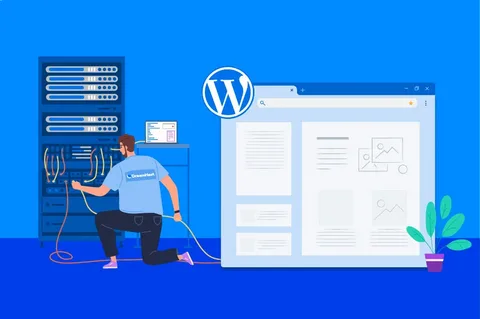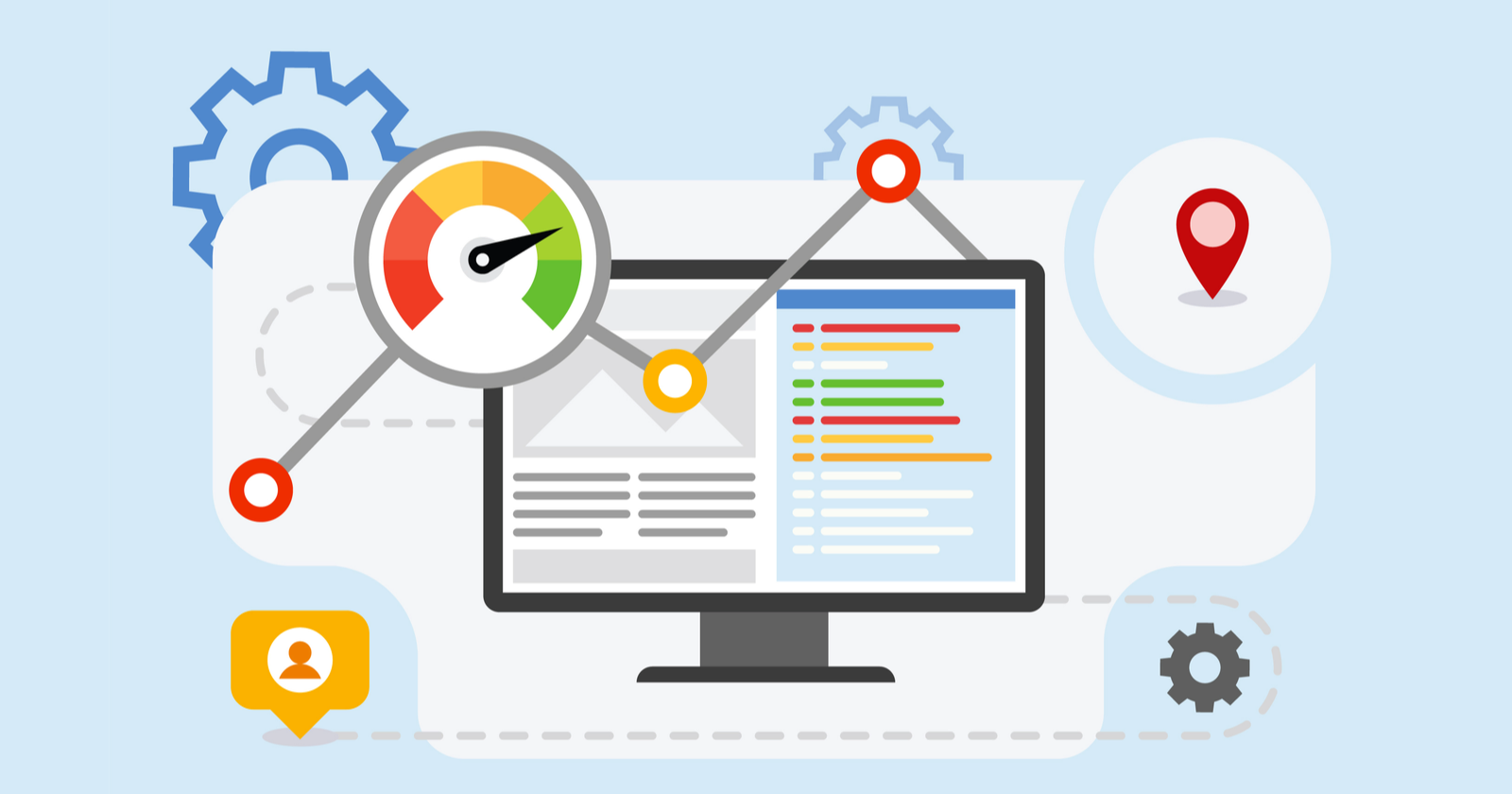Do you want to embed YouTube videos in your WordPress blogs? You have come to the place!
In this blog post, we will learn about how to embed YouTube videos in WordPress blogs.
Without further ado, let’s get Started!
These days, videos make up a significant portion of the internet. With YouTube alone accounting for almost a third of all internet traffic worldwide.
WordPress plugins were previously required to embed YouTube videos in WordPress. However, after the launch of WordPress 2.9, that has changed. The YouTube link is all that is required to embed YouTube in WordPress.
Should You Embed Videos in Your WordPress Blogs?
If you embed videos on your website, you not only enhance user engagement but also the number of views on your YouTube videos, which is helpful if you are seeking to expand your own YouTube channel.
Videos encourage viewers to stay on your website longer, and some users would perhaps prefer watching a video to reading text.
Embedding videos on your website has several benefits, however, it also has some drawbacks. Videos can use up a lot of server resources, and the majority of tiny sites use shared WordPress hosting accounts. Your website is more likely to crash if your video receives a lot of traffic.
In addition to being the largest video hosting website, YouTube is also the second most used search engine and social network in the world, right after Facebook. Furthermore, you are losing out on traffic from other video hosting websites and YouTube.
Now you know that what are the pros and cons of embedding YouTube videos, let’s walk you through the process of embedding videos in WordPress blogs.
How to Embed YouTube Videos in WordPress
There are a few methods using which you can embed your videos in WordPress.
1. Using WordPress Block Editor
The excellent auto-embeds tool that comes with WordPress enables your website to automatically obtain the embed code from well-known video hosting providers such as YouTube.
- Adding URL into WordPress:
Simply put the video URL into the WordPress editor to get started. You can copy the YouTube URL for a video you want to embed, for instance. Next, just paste the URL in the content area of the WordPress post or page where you wish to add the video.
- Publishing the Changes:
WordPress will retrieve the embed code and show the YouTube video in the content editor as soon as you paste the video URL. By selecting “Update” or “Publish,” you can now save your post and view the embedded video in the live post.
- Changing the Settings in Editor:
By clicking on the video in the editor and making adjustments from the popup toolbar after adding the video, you can modify its settings.
The video width and alignment, among other things, can be changed. On mobile devices, you can additionally caption the video and keep its aspect ratio.
2. Using WordPress Sidebar Widgets:
- Simply click the “Plus” add block icon under Appearance » Widgets in your WordPress admin panel.
- Then, use the search bar to look up “Video.”
- Next, select the block for the kind of video you want to include by clicking on it. For instance, YouTube.

- The next step is to paste the video URL into the box, choose “Embed,” and the widget area will automatically add the video.
- The video widget will thereafter be active on your website as soon as you click the “Update”
- You can now view the live video by going to your website. Depending on the size of your widget area, the video will automatically adjust in size.

- Smash Balloon

- YouTube by EmbedPlus

- Video Gallery

- WP YouTube Lyte

Videozoom

Conclusion
Now that you know how to add YouTube videos to your WordPress website, hopefully, you now have a better understanding of how to do it. If you have any additional questions, post them in the comment section.
Visit our blogs section for more of these tutorials!
If you are looking for reliable WordPress web hosting at a reasonable price, visit any of our TezHost country sites. TezHost is one the best web hosting companies providing fast, reliable and reasonable hosting with 24/7 expert support.