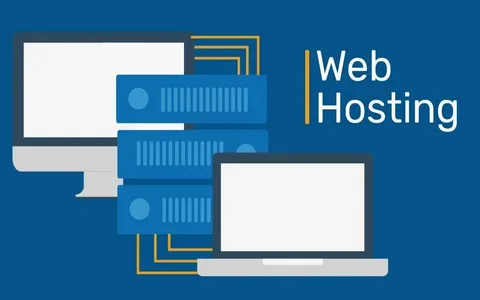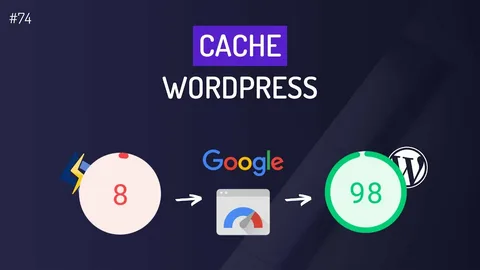Broken links can be the misery of a website owner’s existence. Not only do they detract from user experience, but they can also affect your website’s search engine optimization. However, finding and fixing broken links in WordPress doesn’t have to be a daunting task. With the right tools and a bit of know-how, you can quickly and easily identify and repair any broken links on your site. In this post, we’ll show you how to find and fix broken links in WordPress and keep your website running smoothly.
So, Let’s get started!
What are Broken Links?
Broken links are hyperlinks on a website that lead to a page or resource that is no longer available. This results in a 404 error page when a user clicks on the link.
Broken links can occur for a variety of reasons, such as changes to the URL structure, deletion of pages, or simply typos in the original link. It’s important to fix broken links because they can negatively impact the user experience on your website.
When a user clicks on a broken link, they may become frustrated and leave your site without finding what they’re looking for. Additionally, broken links can harm your website’s search engine optimization by sending signals to search engines that your site is not well maintained.
To ensure a positive user experience and maintain a good reputation with search engines, it’s crucial to regularly find and fix any broken links on your WordPress site.
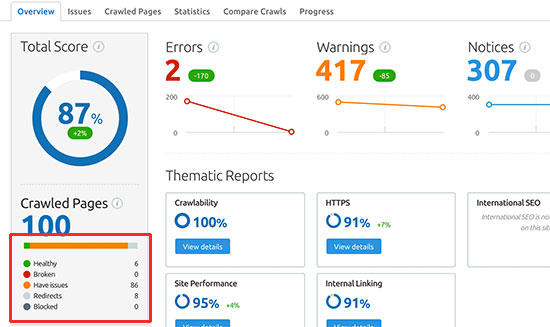
How To Find and Fix the Broken Links?
Regardless of the method you choose, it’s important to regularly check for broken links and fix them promptly to maintain a high-quality user experience on your WordPress site. By following these methods, you can easily identify and fix broken links on your WordPress website and keep your visitors happy.
1. Manual Check
This method involves visiting each page on your website and clicking on each hyperlink to ensure it’s working properly. This can be time-consuming for large websites, but it’s a good way to catch any broken links that might not be detected by automated methods.
For example, you can start by visiting your homepage and clicking on each link on the page. If you come across a broken link, make a note of it and fix it as soon as possible. Repeat this process for each page on your website.
2. Using Plugins
There are several WordPress plugins, such as Broken Link Checker, that will automatically scan your website for broken links and notify you when they are found. This is an easy and efficient way to identify broken links without having to manually check each page on your website.
Once you have installed the plugin, it will periodically scan your website and notify you of any broken links it finds via email or within the WordPress dashboard. To fix a broken link, simply click on the link in the plugin’s report and make the necessary changes.
Here are some popular WordPress plugins for finding broken links:
- SEO Repair Kit
SEO Repair Kit is a free lightweight plugin that scans and fixes both internal and external broken links, helping to maintain your website’s SEO without slowing it down.
- Broken Link Checker:
This is a free plugin that scans your website for broken links and missing images and then notifies you via the WordPress dashboard or by email.
- WP Link Status:
This plugin allows you to check the status of your links, including broken links, and provides a comprehensive report.
- Check My Links:
This is a Google Chrome extension that checks all of the links on a web page and highlights broken links in red.
- LinkTiger:
This is a paid plugin that offers real-time link checking and monitoring, as well as the ability to generate reports and track link changes over time.
- Dead Link Checker:
It can use to scan your website for broken links. It will also check your website periodically to ensure that broken links are fixed.
These plugins can help you find broken links on your WordPress site and fix them, which can improve the user experience for your visitors and prevent potential search engine penalties.
3. Online Tools
Online broken link checker tools, such as W3C Link Checker or Dead Link Checker, can scan your website and provide a report of any broken links they find. Simply enter the URL of your website and the tool will scan it for broken links. Once the scan is complete, you can view a report of all broken links on your website and fix them as needed.
Here are some popular online tools for finding broken links:
- W3C Link Checker:
This tool provided by the World Wide Web Consortium that checks links on a web page to ensure they are valid.
- Dead Link Checker:
This is a free online tool that scans your website for broken links and reports the results.
- Screaming Frog:
This is a paid website crawler that can identify broken links, as well as other issues such as duplicate content and missing alt text.
These tools can help you find and fix broken links on your website. It can improve the user experience for your visitors and prevent potential search engine penalties.

4. Google Search Console
By using Google Search Console to monitor your site for broken links, you can help improve the user experience for your visitors and prevent potential search engine penalties. If you have connected your website to Google Search Console, you can view a report of broken links under the “Crawl Errors” section. Here’s how:
1. Verify your WordPress site in Google Search Console:
In order to use Google Search Console to find broken links, you first need to verify your site. You can do this by adding a code to your site or using a Google Analytics account.
2. Monitor your site’s crawl errors:
In Google Search Console, go to the “Coverage” report to see if there are any crawl errors. Crawl errors are broken links or other issues that Google encountered while trying to crawl your site.
3. Identify broken links:
If there are crawl errors, you can click on each one to see more information, including the specific page and link that is broken.
4. Fix the broken links:
Once you have identified the broken links, you can go to the relevant pages on your WordPress site and either fix the broken links or remove them.
Consequences of Broken Links
Broken links can have several consequences. Some of them are given below:
- Poor user experience:
When a user clicks on a broken link, they are typically taken to a 404 error page, which can be frustrating and lead to a poor overall experience with the website.
- Decreased SEO:
Search engines use links to crawl and index pages and broken links can hurt a website’s SEO by disrupting the crawl process and reducing the number of pages available to be indexed.
- Loss of potential referrals and customers:
If a broken link was leading to a page that was generating referrals or sales, fixing it could help restore this lost traffic.
- Damage to brand reputation:
A high number of broken links on a website can indicate a lack of attention to detail and can negatively impact the reputation of the website or the organization it represents.
How To Fix the Broken Links?
To fix broken links in WordPress, the following steps can be taken:
1. Updating Internal Links
Internal links are links that connect different pages within your WordPress site. To update broken internal links, you can follow these steps:
- There are various plugins available that can help you detect broken internal links on your site. Some popular plugins include “Broken Link Checker” and “Link Checker.”
- Once you have a list of broken links, you can access the page or post where the link is located. You can update it to point to the correct page.
- Save the changes and test the updated link to ensure it is working properly.
2. Updating External Links
External links are links that point to a different website outside of your WordPress site. To update broken external links, you can follow these steps:
- You can use the same broken link checker tool as mentioned above to check for broken external links.
- If a link is broken, you can update it to a new URL that is currently active.
- Save the changes and test the updated link to ensure it is working properly.
3. Redirection of broken links
To redirect broken links, you can use a plugin such as “Redirection.” Here’s how:
- Install the “Redirection” plugin: This plugin allows you to set up 301 redirects for any broken links on your site.
- Set up a redirect: Once the plugin is installed, go to the “Redirection” section in your WordPress dashboard. Set up a redirect for the broken link to a relevant page on your site.
- Save the changes and test the redirect to ensure it is working properly.
Conclusion
Finding and fixing broken links in WordPress is an essential part of maintaining a healthy and user-friendly website. Keeping your website free of broken links not only improves the user experience but also boosts your website’s search engine optimization, as search engines penalize sites with broken links. With a little effort and the right tools, you can keep your WordPress website running free of broken links.