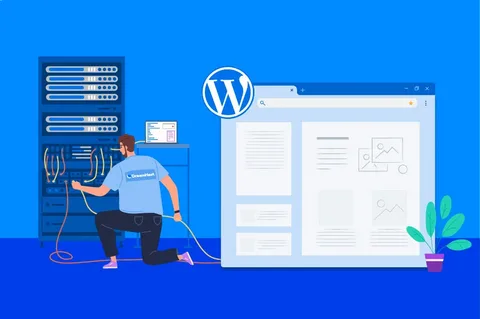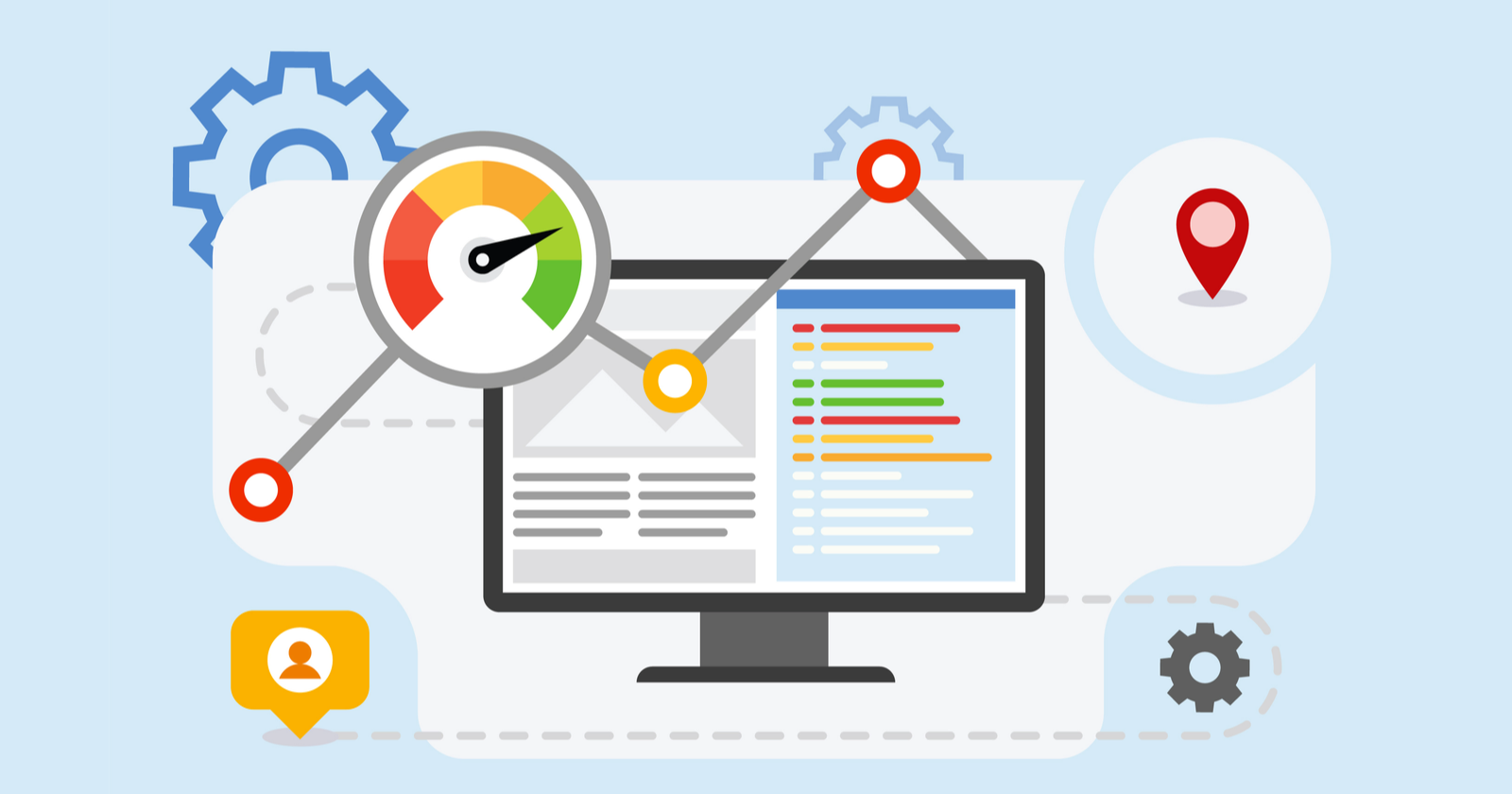Do you find yourself constantly switching between inboxes, trying to keep up with all the messages? Panel forwarders are here to save the day. So, let’s dive in and discover how to set up email forwarding in cPanel!
What is Email Forwarding?
Email forwarding is an email feature that allows to receive emails from one address and to automatically redirected to another address. It acts as a virtual postman, ensuring that all your incoming messages find their way to the right inbox.
This feature can consolidate multiple email accounts into a single mailbox, making it easier to manage your communication and stay organized.
Why Use Email Forwarding?
Suppose, you’re a freelance designer with multiple clients. Each of your client require communication through a different email address. So, instead of logging in and out of various accounts, you can set up email forwarding in cPanel to receive all client emails in one central inbox.
It’s like having a personal assistant who brings all your mail right to your doorstep. How convenient is that?
Setting up Email Forwarding in cPanel
Now , let’s get down to business and explore how to set it up in cPanel.

Step 1: Log in to cPanel
- To begin, log in to your cPanel account.
Step 2: Locate the “Forwarders” Section
- Now, navigate to the “Email” section.
- Click on “Forwarders.”
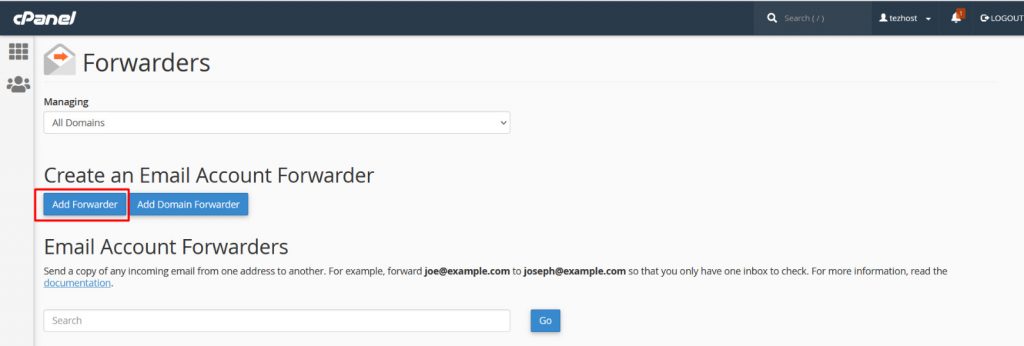
Step 3: Add a Forwarder
- Click on the “Add Forwarder” button. You will see a form.
- Enter the email address from which you want to forward messages to “Address to Forward” field.
For example: `hello@example.com`

Step 4: Choose the Destination
- Enter the Address and Domain name
- Then in “Destination,” you’ll specify where you want the forwarded emails to go. To redirect the emails to a different email address, enter it in this field.
For instance, if you want `hello@example.com` to forward to `yourname@gmail.com`, then provide the destination address there.
Step 5: Save Your Settings
- Now, click “Add Forwarder” button
You’ve successfully set up email forwarding in cPanel.
Note: If you wish to set up catch-all, you can use “Default Address” menu in Email section and enter the required details.
Best Practices for Email Forwarding
While email forwarding is undoubtedly a powerful tool, it’s essential to use it wisely and follow a few best practices. Here are some tips to ensure you make the most of your newfound forwarding prowess:
1. Regularly Check Forwarded Emails:
Although email forwarding consolidates your messages, don’t forget to check the destination inbox regularly. You don’t want to miss any urgent or time-sensitive emails, do you?
2. Update Forwarding Settings:
If your preferred destination email address changes, remember to update your forwarding settings accordingly. You wouldn’t want your emails ending up in the wrong virtual mailbox, would you?
3. Avoid Infinite Loops:
Beware of creating infinite forwarding loops. It’s like a digital version of a Möbius strip—emails bouncing back and forth in an endless loop, with no escape. To prevent this, ensure you set up your forwarders mindfully.
4. Consider SPAM Filtering:
This depends on email setup of your choice. You may want to enable SPAM filtering for forwarded emails. This helps keep your inbox clean and prevents unnecessary clutter from invading your virtual sanctuary.
Conclusion
We hope this journey has enlightened you about the wonders of email management and the power of cPanel forwarders. Remember, email forwarding can simplify your life, improve your productivity, and keep your digital world organized. So, don’t hesitate to embrace this fantastic feature and take control of your inbox!
Click here here for discount rewards!