How to Set Up a Contact Form in WordPress: Step-by-Step Guide
Are you looking to enhance communication with your website visitors? One of the best ways to do so is by setting up a contact form on your WordPress site. A contact form allows users to easily get in touch with you, making it a valuable tool for generating leads, receiving feedback, or answering inquiries. In this step-by-step guide, we will walk you through how to set up a contact form in WordPress.
So, let’s begin!
Why You Need a Contact Form?
Having a contact form on your WordPress site offers a convenient way for visitors to reach out to you without the need for email or phone calls. By implementing a contact form, you can encourage user interaction and provide an accessible channel for communication.
A contact form offers several advantages over other communication methods. It allows users to provide you with:
- Provides specific details.
- Ensures privacy by keeping their information secure.
- Provides a structured way for you to receive and organize inquiries.
- Helps protect your website from spam and malicious content.
Choosing a Contact Form Plugin
To set up a contact form in WordPress, you’ll need a contact form plugin. There are numerous options available, each offering different features and customization capabilities. Popular plugins include Contact Form 7, WPForms, Gravity Forms, and Ninja Forms. Consider your specific requirements and choose the plugin that best aligns with your needs.
How to Set Up a Contact Form in WordPress
In this tutorial, we will focus on Contact Form 7, one of the most popular and user-friendly contact form plugins for WordPress.
1. Installing Contact Form Plugin
To get started, we need to install the Contact Form 7 plugin on your WordPress site. Don’t worry; it’s a straightforward process. Follow these steps:
- Log in to your WordPress admin dashboard.
- Navigate to “Plugins” on the left-hand menu.
- Click on “Add New”
- In the search bar, type “Contact Form 7”
- Locate the plugin and click on “Install Now”
- Once the installation is complete, click on “Activate”
2. Activating and Navigating Contact Form 7
- After activating the plugin, you’ll notice a new menu item labeled “Contact” in your WordPress dashboard. This is where you’ll find all the settings and options related to Contact Form 7.
- The Contact Form 7 dashboard is organized into several tabs, each serving a specific purpose.
- Familiarize yourself with these tabs to navigate the plugin effectively. They include “Contact Forms”, “Integration”, “Mail”, “Messages”, “Additional Settings”, and “Tools.”
3. Creating Your First Contact Form
Let’s dive into the process of creating your first contact form. Contact Form 7 provides a simple and intuitive interface for building forms. Follow these steps:
- Access the Contact Form 7 dashboard.
- Click on the “Contact Forms” tab.
- Click on “Add New” to create a new form.
- Give your form a descriptive title.
- Copy the generated form shortcode.
4. Customizing Form Fields and Labels
- Contact Form 7 allows you to add and modify form fields to collect the information you need.
- You can customize labels, placeholders, and validation rules. .
Integrating and protecting Contact Form 7
- Contact Form 7 integrates seamlessly with various WordPress plugins and third-party tools. You can connect your form with services like MailChimp, Google Analytics, or CRM systems.
- To ensure your contact form remains spam-free, Contact Form 7 offers built-in spam protection measures. You can implement CAPTCHA, honeypot, or reCAPTCHA to protect your forms from unwanted submissions.
Conclusion
You’ve now successfully learned how to set up a contact form using Contact Form 7 in WordPress. Setting up a contact form in WordPress is a valuable way to enhance communication and engagement with your website visitors. By following this step-by-step guide, you can create a functional and user-friendly contact form that helps you stay connected with your audience.
Remember to regularly check your form submissions and keep refining your contact form to meet the evolving needs of your audience.
Enjoy the benefits of improved communication and generate more leads by implementing a contact form on your WordPress site today!
If you wish to learn more about WordPress, have a look at our WordPress Guides.
TezHost WordPress Web Hosting
Click here to order reliable and affordable Web Hosting services now!
Mariam Hanif
Mariam Hanif is a content writer who loves making engaging and easy-to-understand content. She's been doing this for 6 years and is good at turning complicated ideas into simple words. Mariam writes all kinds of stuff, like blog posts, articles, copywriting, product descriptions, web content, social media posts, email marketing, technical writing, ghostwriting, and SEO content. Mariam Hanif delivers high-quality, SEO-friendly content that captivates readers and drives results. Her essay is top-notch, and it helps websites do better online. When she's not writing, she likes learning new things and staying up-to-date with what's new in her field.
Comment:


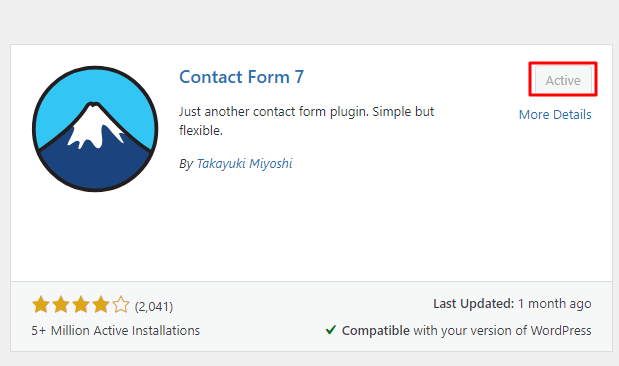




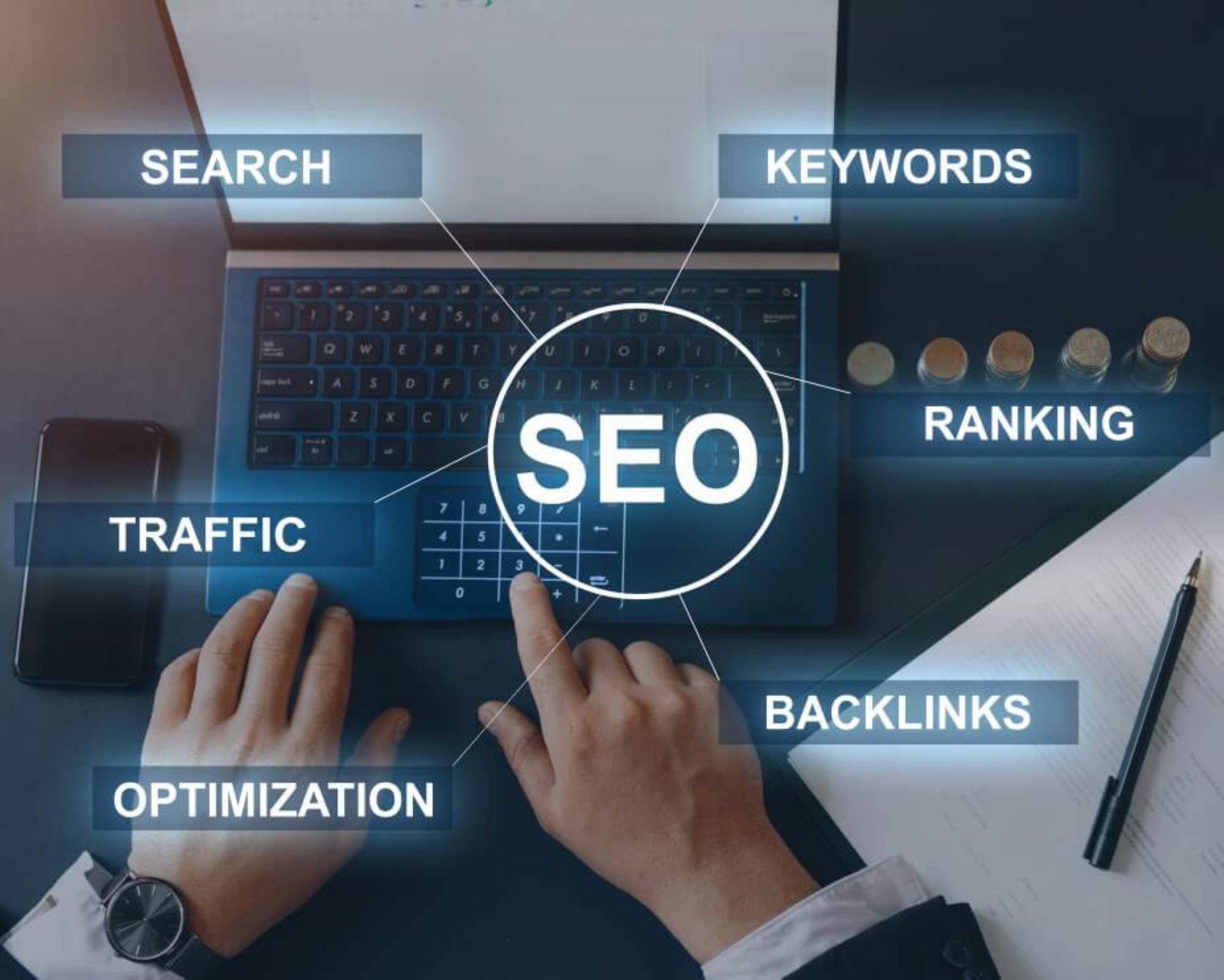

No Comments yet!